Handling Failed Payments
- Cancel the payment,
- Mark the payment as processed, or
- Restart the payment.
- Search for the order.
-
In the result list, click on the order number you want to edit.
This opens the order detail page.
-
Click Payment notifications.
This expands the payment notification section.
Figure 1. Displaying Failed Payments 
-
In the Action column in the row of the failed payment, select the intended action:
- To cancel the payment, click the
 icon.
icon. - To mark the payment as processed, click the
 icon.
icon. - To repeat the payment processing, click the
 icon.
icon.
Figure 2. Setting a payment as processed 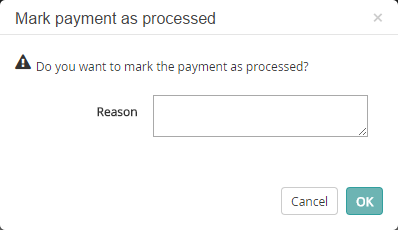
- To cancel the payment, click the
-
If applicable, specify a reason for your action, then click OK.
Otherwise, click Cancel to discard your settings.
